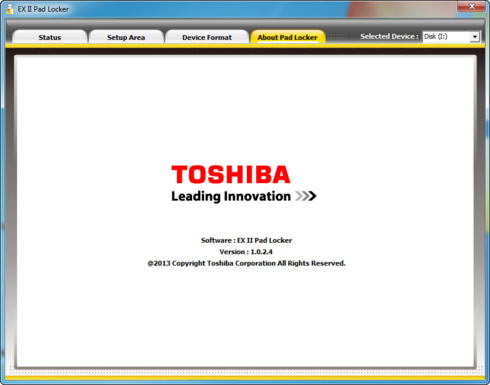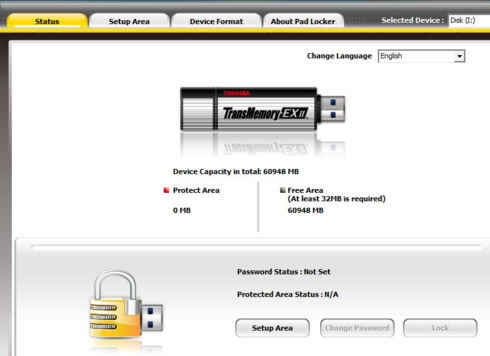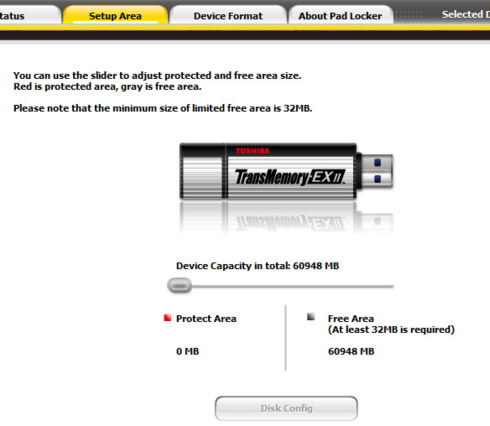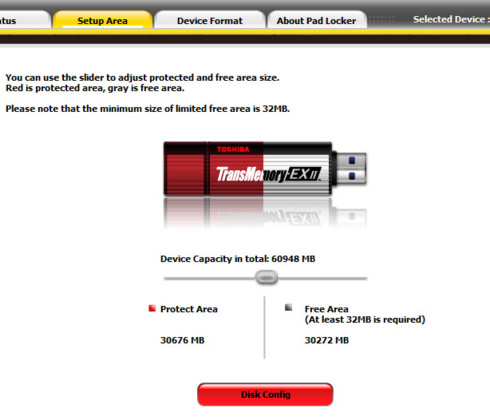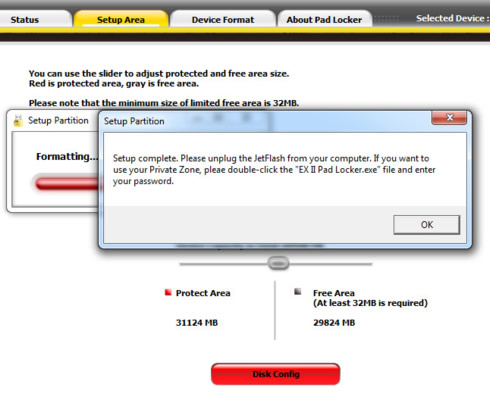Toshiba TransMemory Pro 64GB USB 3.0 Flash Drive Review
2. A closer look, EX II Pad Locker software
Review Pages
The TransMemory Pro drive retails in the package you see below:


The drive protects the USB 3.0 connector with a cap matching its silver aluminum body, which is textured for grip. The cap can be stored at the rear of the enclosure during use. Overall the drive has a minimalist design and feels kind of fragile despite its metal structure.



The drive includes Japanese and English manuals for EX II Pad Locker security software, along with the security software:

The drive's usable capacity is about 57.6GB.
A special feature of the TransMemory Pro drive is the EX II Pad Locker security software, which can be used to set password for your stored files, FAT32 format for all models even above 64 GB, and also switch between multiple devices simultaneously connected to one computer.
The software is compatible with Microsoft Windows operating systems. It can be installed directly from the flash drive once it is connected to your computer.
Let's start up the Security Software.
Below you see the basic section which shows information about the status of the device. The free available storage space (60948MB). No password or protected area have been set yet.
In order to setting a protected area, you should go to the "setup area" tab. Note that performing this setting formats both the Protected Area and
the Free Area, and will erase all data and password settings in both
areas. So in case you have already stored data on the flash drive, before formatting, be sure to backup it on another drive.
The next step is to slide the partition to set the Protected Area size, and click on "Set up". If no Protected Area is to be used, slide the partition all the way to the left and set the Protected Area size to 0 MB.
The Protected Area (read area on the drive below) size can be set up to 32 MB of the usable memory range.
Formatting will commence and the Protected Area adjustment will be performed.
The Protected Area can be used when the TransMemory-EX II is reconnected to the computer. The Security Software will be copied after formatting.
You can also set a password for the data stored in the Protected area. Just select the "Status" tab and click on either "Unlock" or "Change Password". Enter "New Password", "Confirm New Password", and "Password Hint", and then click "Setting". The password can be up to 21 single-space characters (uppercase and lowercase are differentiated). Only letters, numbers, and symbols can be used (double-space characters cannot be used).
Note that if you forget your password, you cannot login to the
Protected Area. Forgotten passwords cannot be retrieved. In this case, perform reformatting but all data including the Free Area data will be deleted.
If you incorrectly enter your password 3 times, you will be unable to login to the Protected Area. In this case, remove the TransMemory-EX II from the computer before reconnecting.
The EX II USB Flash Memory can be formatted to FAT32, ensuring compatibility between Windows and Macintosh computers. Just visit "Format device" tab and follow a few easy steps. Of course, you can use the Protected Area and Free Area with the NTFS or exFAT file system.
In that case, after making settings using Security Software, you should use the Windows OS function to perform formatting. It is also possible to format each area to a different file system respectively.