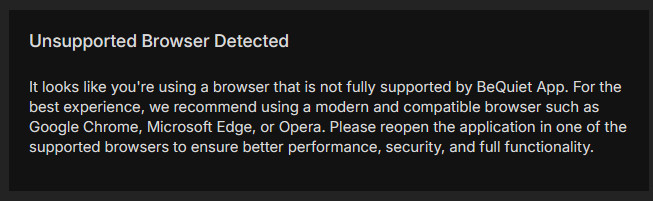be quiet! Dark Mount Keyboard
3. Software
One of the main features of the be quiet! new mechanical keyboards is the introduction of both Windows (IO Center) and the internet based (IO Center Web), meaning have two ways to control them, either locally or via Internet web. After connecting the Dark Mount to a Windows 11 based system , a prompt appeared, showing that a Dynamic Lighting device is detected.
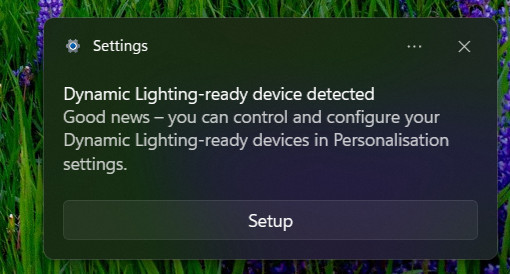
Users can perform basic functions with the default Windows 11 controls, like brightness and lighting effects...
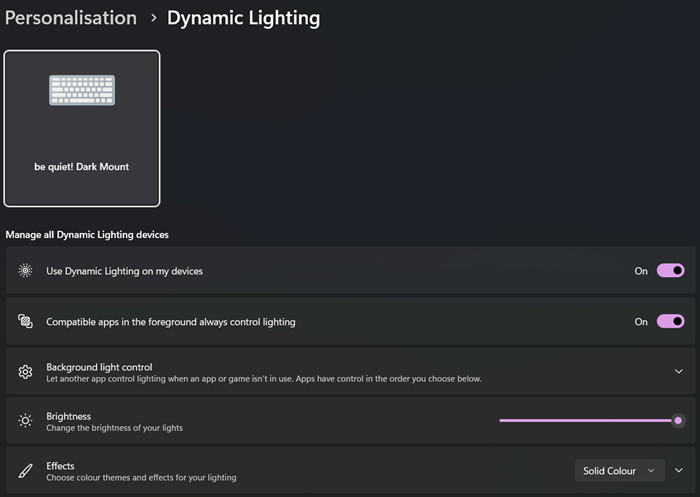
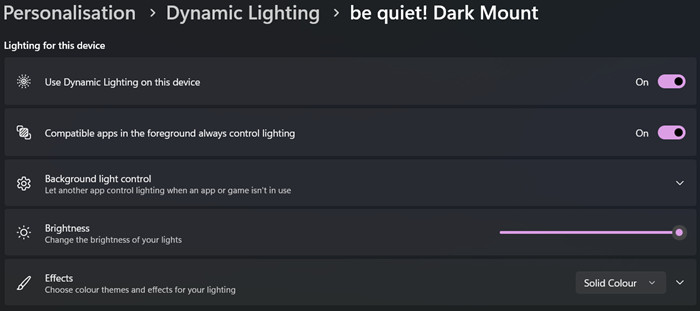
After downloading an early version of the IO Center software, Windows Defender prompts about unknown software, probably full retail version will not have that warning.
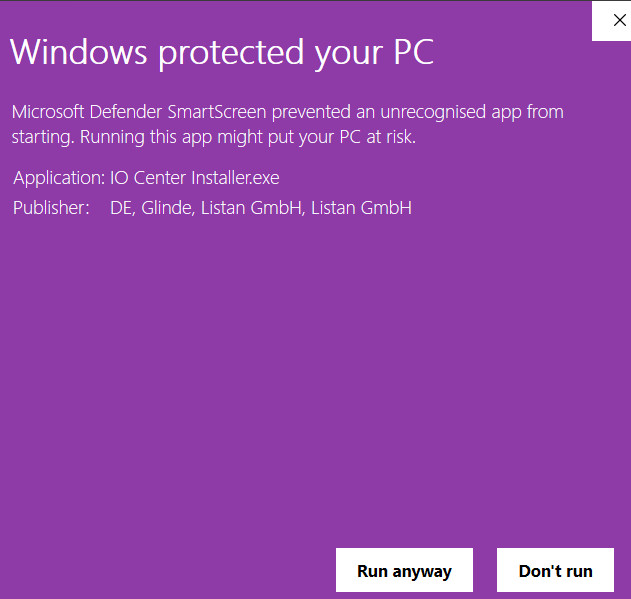
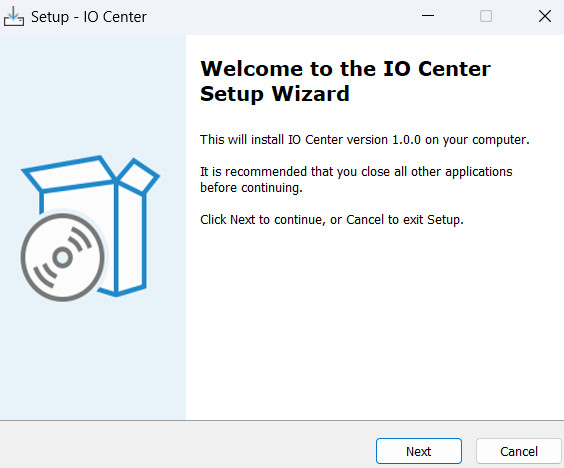
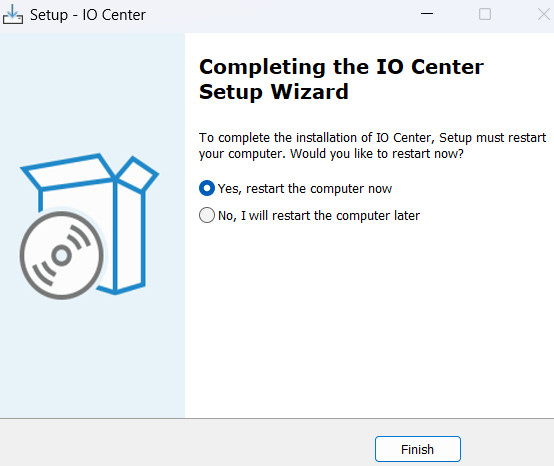
After rebooting, the IO Center will automatically start and there is a welcome wizard guide.
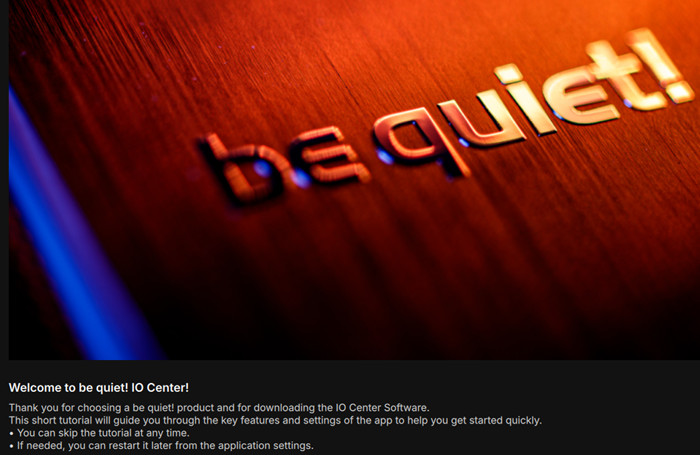
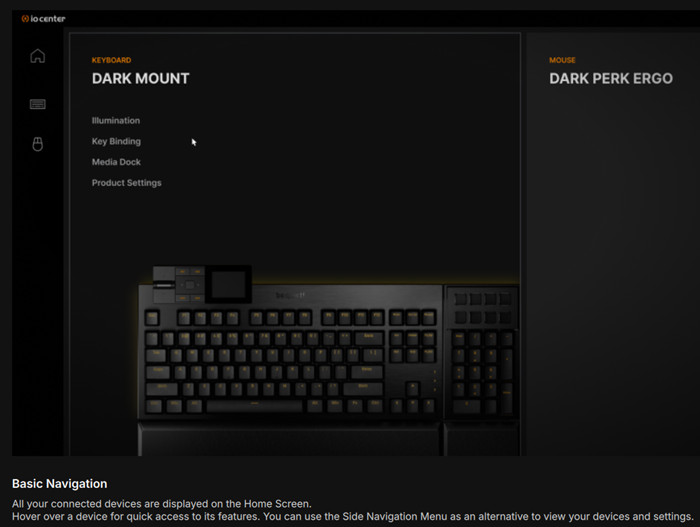
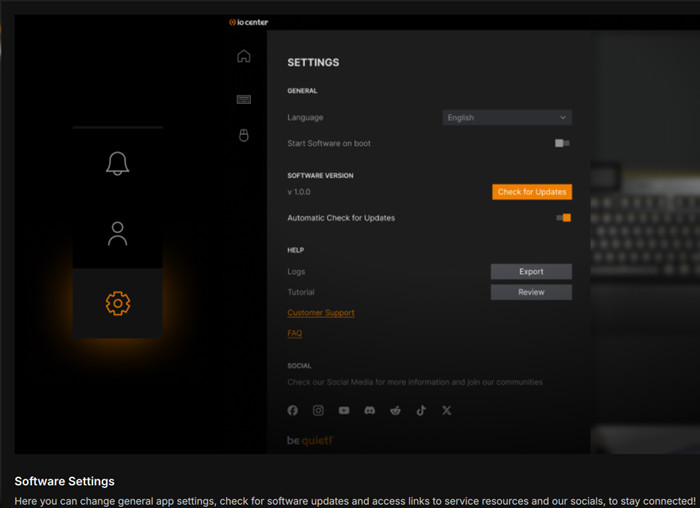
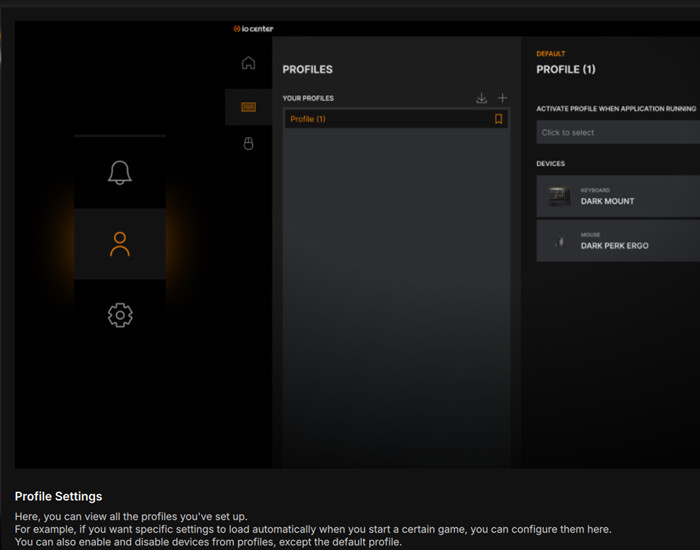
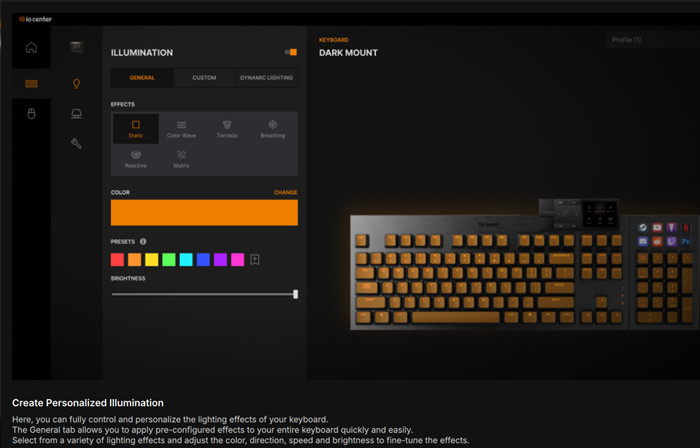
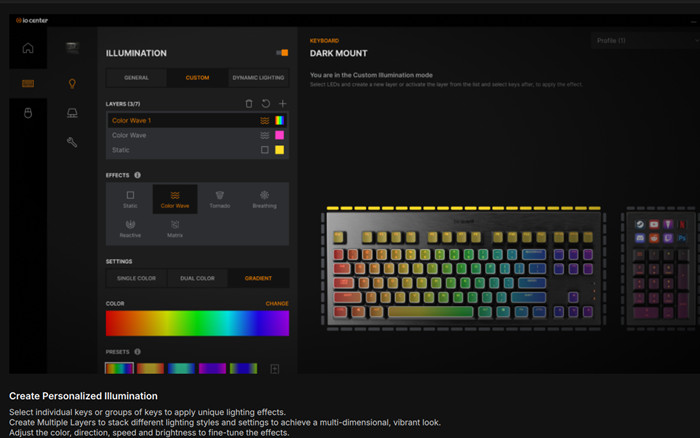
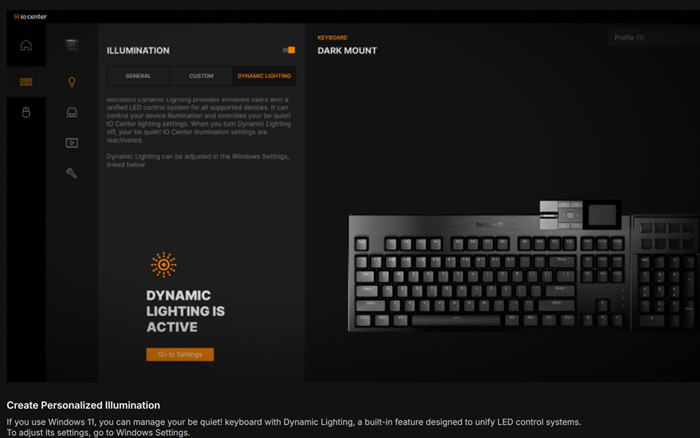
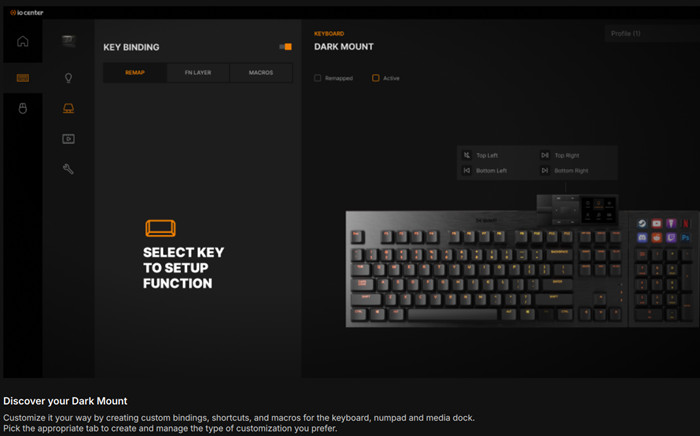
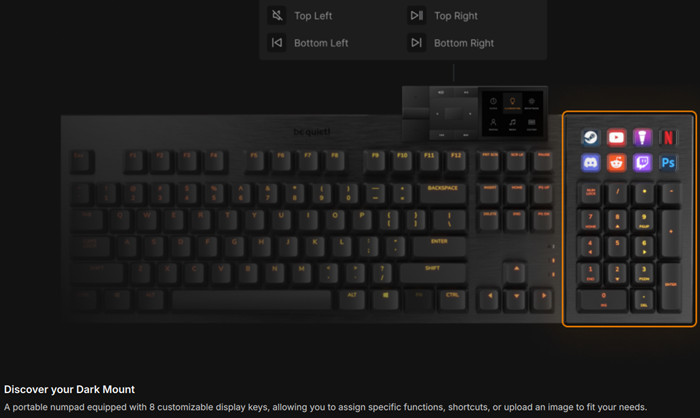
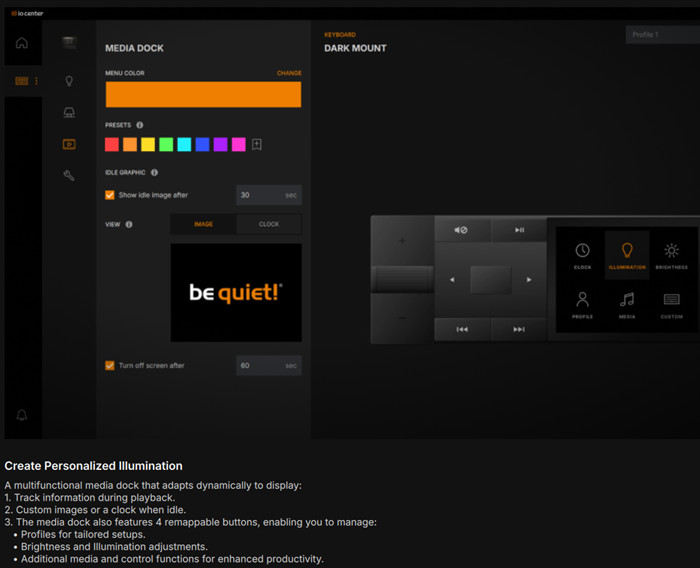
After the welcome wizard is finished, it's time to use the software, each time a user reboots a prompt comes with several options.
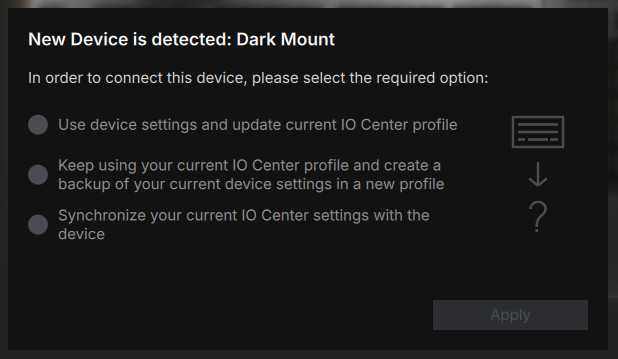
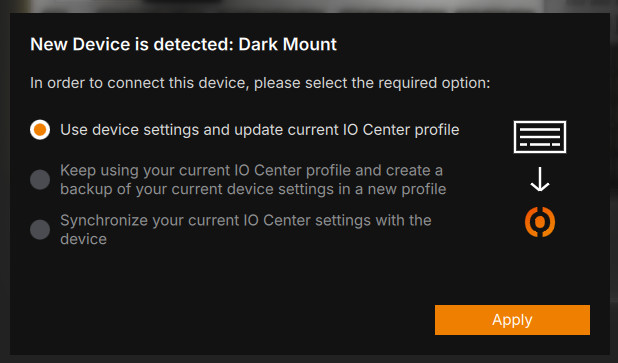
With IO Center control software, you can take full control of your Dark Mount keyboard and be quiet! devices like mice. It enables you to configure elaborate per-key lighting effects, remap keys, and set up macros in different profiles. You can also customize the Display Keys and Media Dock. The software uses very little system resources while active, and a web-based application is also available.
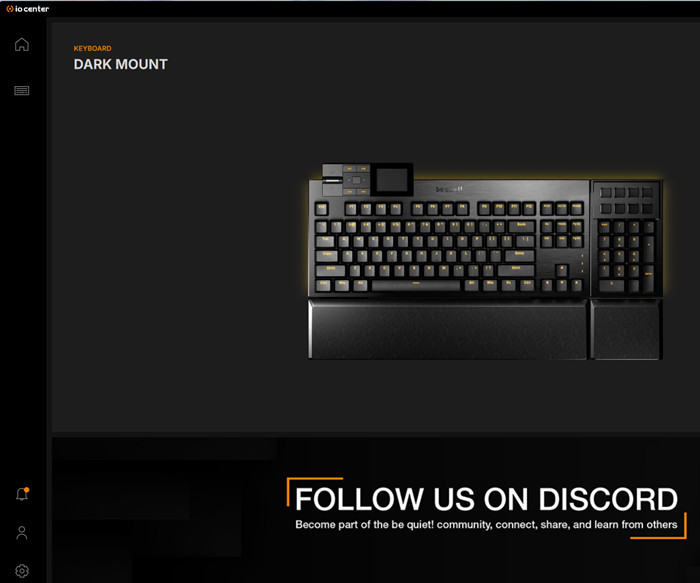
Selecting the Dark mount, gives four areas to play with:
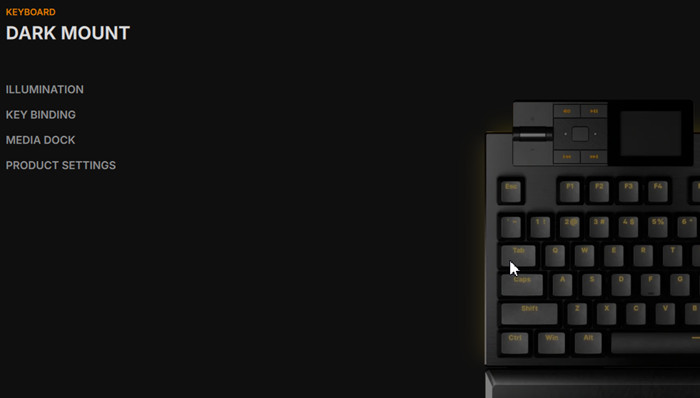
Customize per-key RGB effects, adjust colors, and fine-tune intensity to perfectly match your setup. Whether you prefer subtle hues or dynamic animations, the intuitive interface makes it easy to create the ideal ambiance for your gaming experience. You can also save your custom color presets and patterns, ensuring your favorite lighting setups are always ready to use. Users can set up to 7 layers for effects and colors.
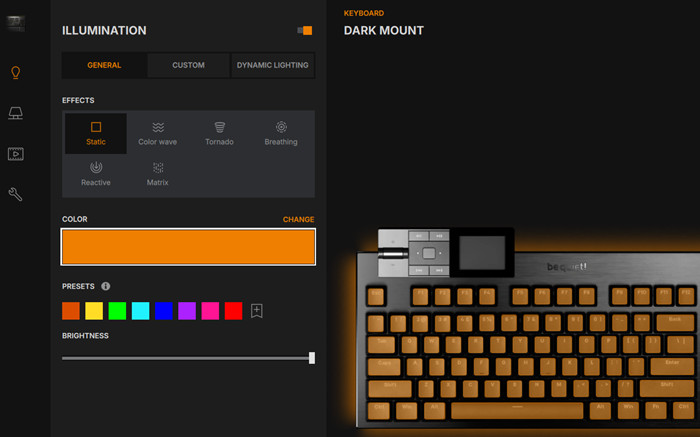
With be quiet! IO Center, you can fully customize your Dark Mount keyboard by assigning unique colors and You can also individually customize the ARGB edge lighting to perfectly match your setup. Whether you want to highlight essential commands, create distinct lighting zones, or craft a completely personalized look, the intuitive interface gives you complete control. You can also individually customize the ARGB edge lighting to perfectly match your setup.
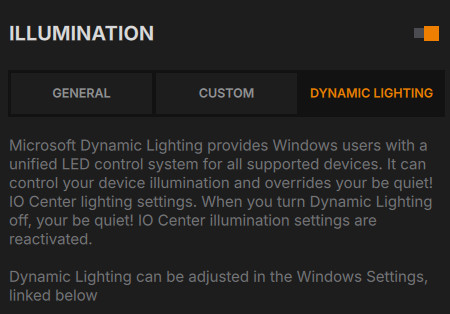
With be quiet! IO Center, you can remap any key on your Dark Mount keyboard to match your needs. Assign shortcuts, macros, or specific functions for seamless control, whether you're gaming, working, or creating. The intuitive interface makes it easy to optimize your setup for maximum efficiency and performance. Changes are displayed directly on-screen, so you can instantly see which keys have been reassigned and what new commands they execute.
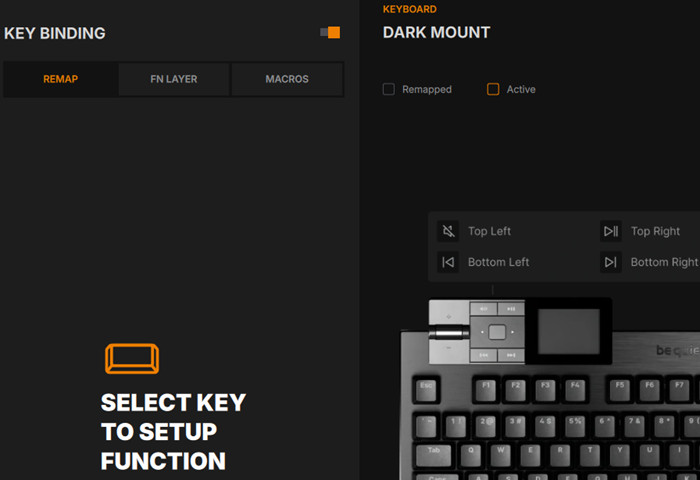
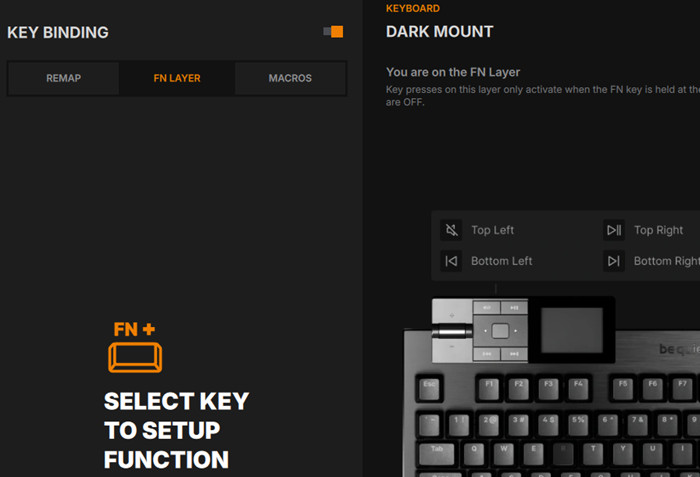

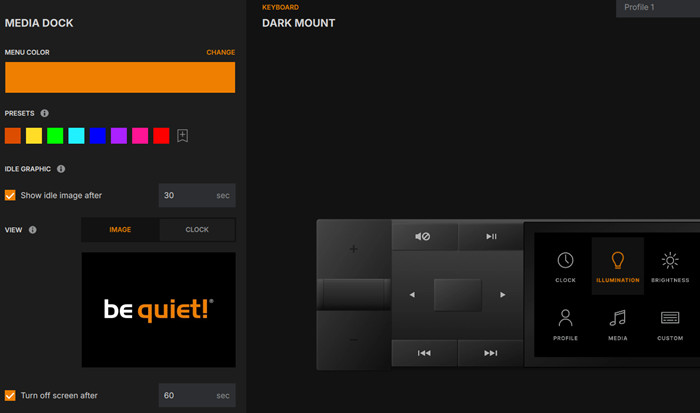
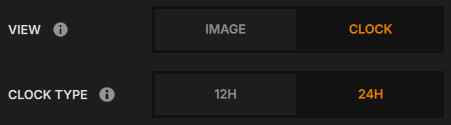
With be quiet! IO Center, you have full control over your 8 dedicated 140x140px Display Keys. Choose from a wide selection of pre-configured icons or upload your own for a truly personalized experience. Each key can be mapped to media controls, custom key functions, Windows shortcuts, and more, providing instant access to your most-used commands with just a tap.
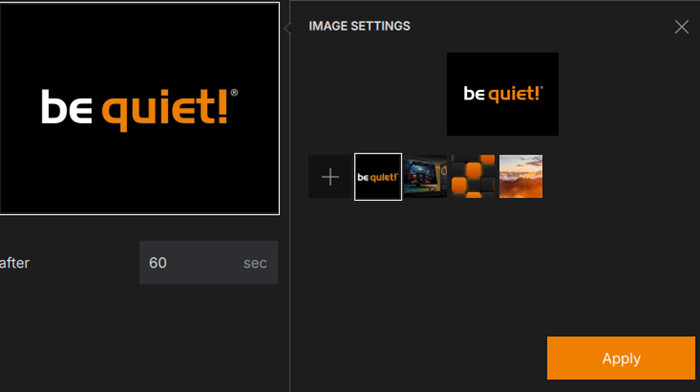
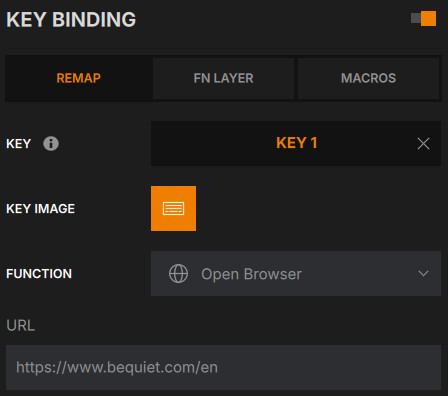
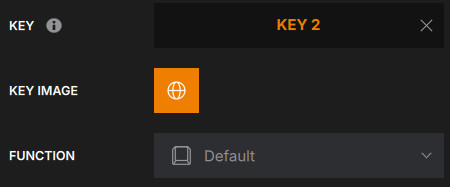
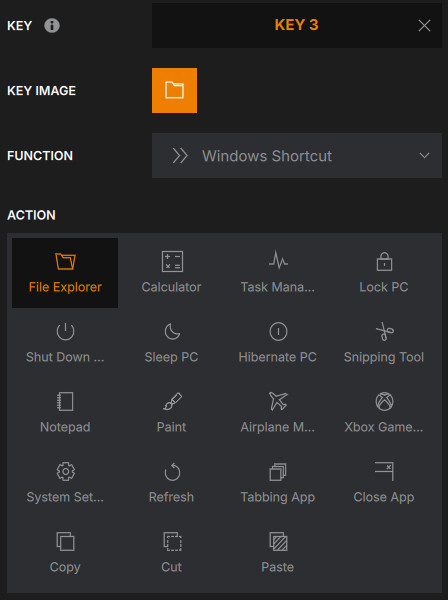
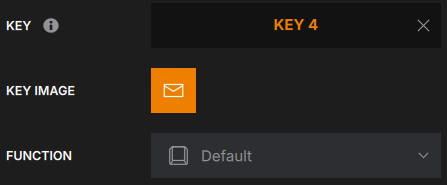

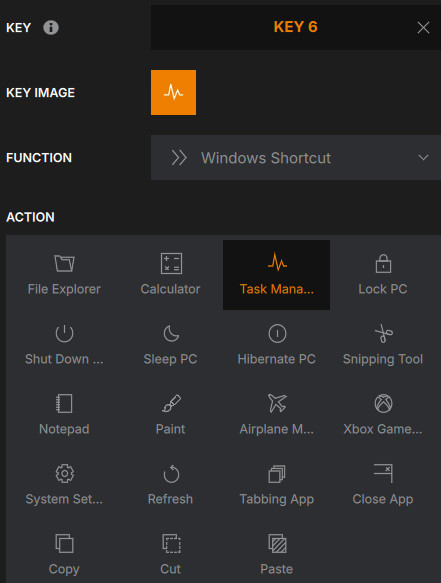
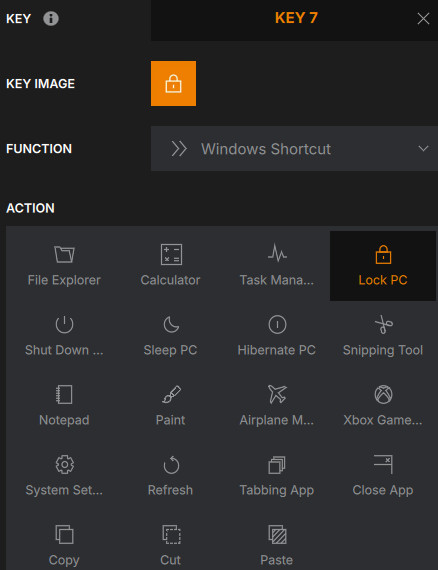
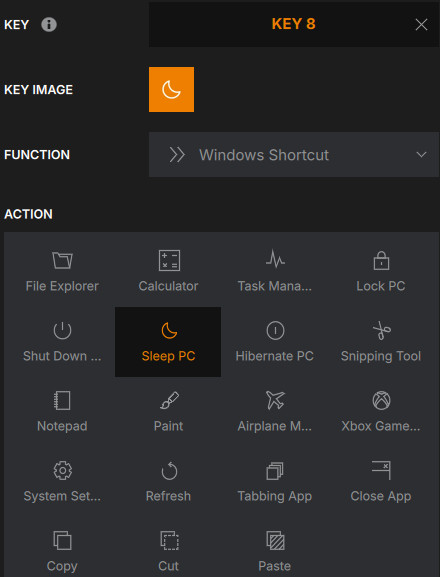
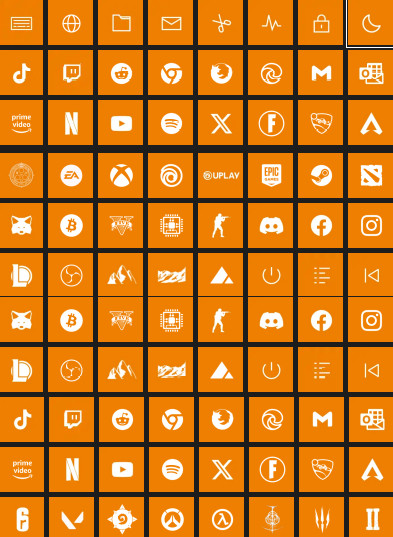
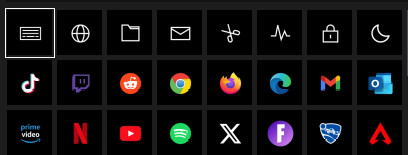
Firmware update is also possible via the IO Center software.
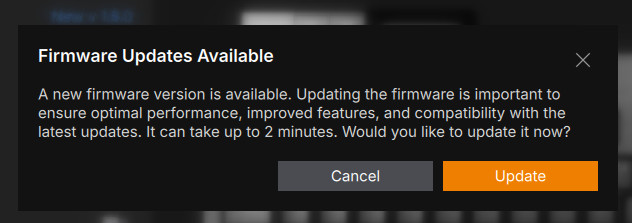
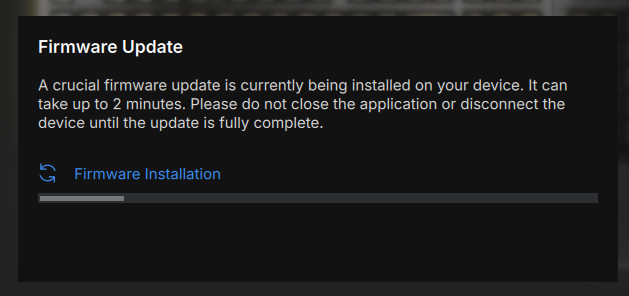
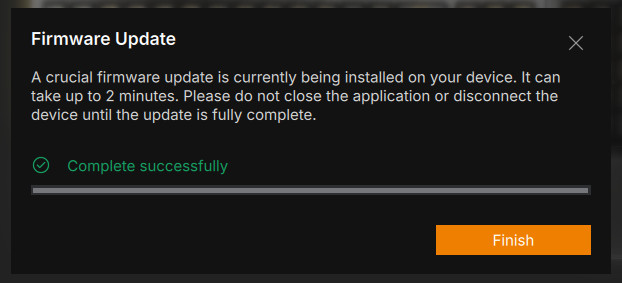

Several profiles can be created.


The IO Center also can be updated
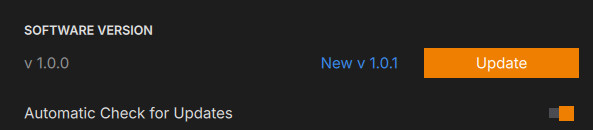
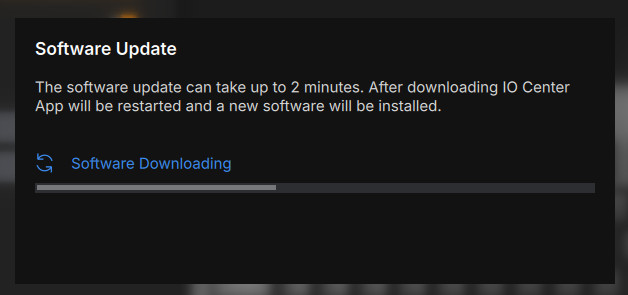
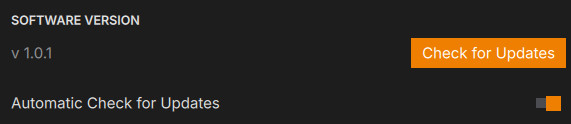
In case you want to control the Dark Mount via the web, visit IO Center Web. The web version supports only (for now?) Chromium-based browsers like Chrome, Edge, and Opera, not depending operating system, which is nice (Linux/macOS users unite!). While some advanced features like MSDL are unavailable due to system security requirements, the web version still delivers a powerful and intuitive experience, ensuring you can adjust lighting, macros, and key functions with ease, anytime, anywhere.
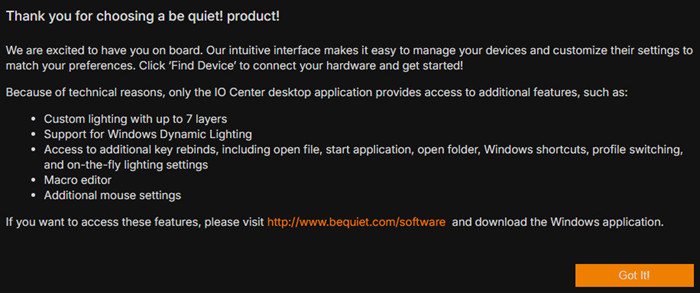
be quiet! IO Center | Web is a solution for setups where installing software isn’t an option, or for those who simply prefer to keep their system running at peak performance without additional programs. It doesn't require admin access and works effortlessly on workstations, restricted environments, and Mac and Linux. Make sure to have closed the desktop application first and press the "Find Device" button. Choose the Dark Mount and press connect.

All major functions are here and you can even update the product firmware revision.
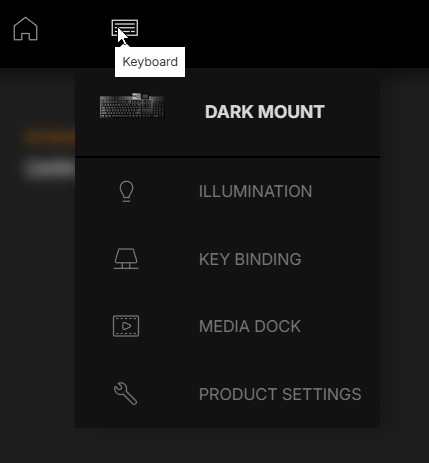
In case you use an unsupported browser, a warning message will come up.