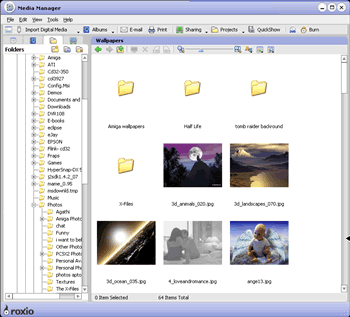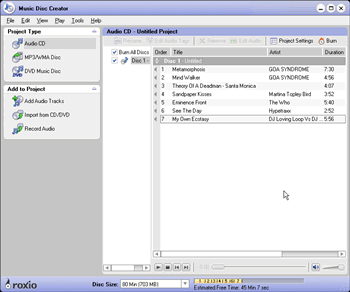Roxio Easy Media Creator 8
4. Music Features - Page 1
Review Pages
2. Features
3. Interface and Manual
4. Music Features - Page 1
5. Music Features - Page 2
6. Photo Features - Page 1
7. Photo Features - Page 2
8. Video Features - Page 1
9. Video Features - Page 2
10. Backup/Copy Features
11. DVD/CD Features - Page 1
12. DVD/CD Features - Page 2
13. Conclusion
Media Manager: Your media files (photos, video clips, music tracks, and Roxio projects) come from many different sources, and can be stored in various locations on your computer. They can also be stored on network drives, or on removable storage devices such as CD or DVD discs. Using Media Manager, you can store and organize all of your files.
Media Manager provides two tools for organizing and viewing your media files:
- Smart Views: Media Manager automatically groups your media files based on common characteristics, such as media type, project type (PhotoSuite, MyDVD, and so on), keyword, and date (last week, last month, and so on). A media file can belong to multiple Smart Views. You can also create custom Smart Views based on searches.
- My Albums: You can group media files with a common theme into albums. As with Smart Views, a media file can belong to multiple albums. When you move a file into an album, the physical location of the file does not change.
You can use Media Manager to:
- Browse through and organize your photos, video clips, music tracks, and Roxio projects.
- Preview, rename and delete your media files, as well as assigning keywords and ratings.
- Find media files quickly and easily by searching on file names, keywords, comments, or file type.
- Make minor touch ups to photos, extract images and audio from videos, and create slideshows and panoramas. You can also open your media files in other Roxio components to add them to projects or make more extensive changes.
- Print your media files and burn them to a CD or DVD for safekeeping, or to make space available on your hard disk.
- Share your media files with friends and family. You can e-mail files as message attachments or slideshows, and also share your files within your home network using MediaSpace (UPnP), and outside your home network using LiveShare.
At this point, we must inform users that Media Manager is going to be used not only for our music needs but for every application we use. This is very useful because we need organize our files only once. After that, when we need to explore our videos, photos, images or documents, we will know where we to find them.
Music Disc Creator: Music Disc Creator lets you create music compilations to play on your home or car stereo, portable music player, DVD player, or on your computer. Using audio files from your music CDs, hard drives, or DVD-Video sources, you can create Audio CDs, MP3/WMA discs and DVD music discs.With Music Disc Creator, you can:
- Import audio from various sources to use in your projects. You can import audio tracks from CDs, import playlists, extract audio from DVDs, or record audio using a microphone.
- Create a DVD Music Disc to play on a set-top DVD player. Create Track List menus, choose menu styles, and choose from a selection of Smart Menus.
- Use Quick Sound Editor to trim audio tracks, add fading, and remove clicks, crackling, and other unwanted noises.
- Add track information, such as the artist name, album title, and track title—you can search for track information from the online music database, or enter your own information.
- Export tracks to MP3, WAV, WMA, or other
We found Music Disc Creator also very useful and easy to use, with a nicely designed interface. Very handy is the bar at the bottom, where you can choose the disk you want to use as well as also see the length of every track you have included and how many minutes are left in your project.
Review Pages
2. Features
3. Interface and Manual
4. Music Features - Page 1
5. Music Features - Page 2
6. Photo Features - Page 1
7. Photo Features - Page 2
8. Video Features - Page 1
9. Video Features - Page 2
10. Backup/Copy Features
11. DVD/CD Features - Page 1
12. DVD/CD Features - Page 2
13. Conclusion