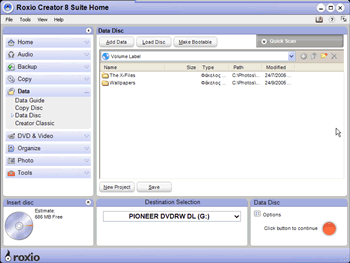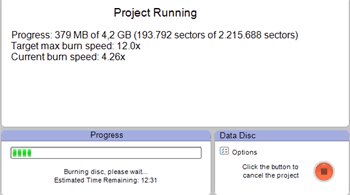Roxio Easy Media Creator 8
11. DVD/CD Features - Page 1
Review Pages
2. Features
3. Interface and Manual
4. Music Features - Page 1
5. Music Features - Page 2
6. Photo Features - Page 1
7. Photo Features - Page 2
8. Video Features - Page 1
9. Video Features - Page 2
10. Backup/Copy Features
11. DVD/CD Features - Page 1
12. DVD/CD Features - Page 2
13. Conclusion
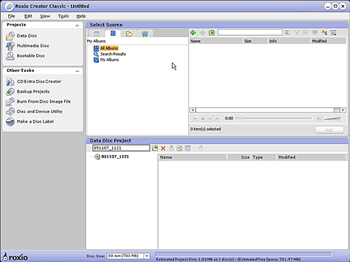
Users can still use the good old classic wizard
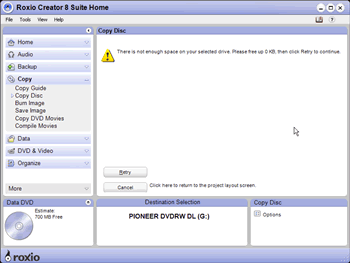
Here is a small bug that we encountered in the Home screen. It isn't able
to identify how much disk space we have free in our system in order to make
an image.
While making a Data CD/DVD: Making a data CD/DVD is extremely easy and fast with media creator 8. You simply select the option Data/ Data Disc to make a data CD/DVD, select the source drive in the input panel, select your files, and click burn from the action area.
If you want to copy a disk, you have to select Copy/ Copy Disc, set the destination and source drives and click burn. You don't have to wait for a new window to come up. All the procedures are done from the Media Creator Home.

When you are copying a disk and you have only 1 drive for both source and
destination, you will be prompted with a message to insert a blank disk in order
to continue. After inserting a Blank disc, Media Creator still wait for you
to press ok. It would be nice if in the future, this was detected automatically.
You will then see a progress bar and the actual burning speed during burning. In the same manner, you can follow the progress when burning audio and photo files through Roxio's Home.
While Making an Audio CD/DVD: For every action you want to perform, Roxio has a guide that helps you to understand which tool you need. When dealing with audio, you can:
- make an audio CD,
- make a jukebox Disc with audio compressed files like mp3,
- extract your audio tracks from your CD to mp3
- Convert your LPs and Tapes to Digital Format

While converting Tapes, very easy to use, just capture the audio, add effects and convert it to digital format
Review Pages
2. Features
3. Interface and Manual
4. Music Features - Page 1
5. Music Features - Page 2
6. Photo Features - Page 1
7. Photo Features - Page 2
8. Video Features - Page 1
9. Video Features - Page 2
10. Backup/Copy Features
11. DVD/CD Features - Page 1
12. DVD/CD Features - Page 2
13. Conclusion