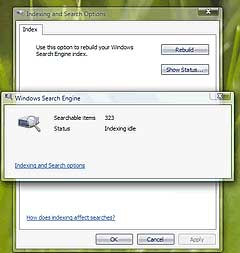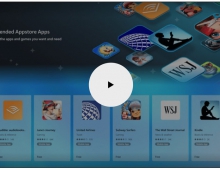Windows Vista Public Beta 1 - Part 2
10. Visual Improvements & New features Page 1
Review Pages
2. Technical Improvements Page 1
3. Technical Improvements Page 2
4. Technical Improvements Page 3
5. Technical Improvements Page 4
6. Technical Improvements Page 5
7. Technical Improvements Page 6
8. Technical Improvements Page 7
9. Technical Improvements Page 8
10. Visual Improvements & New features Page 1
11. Visual Improvements & New features Page 2
12. Visual Improvements & New features Page 3
13. Visual Improvements & New features Page 4
14. Visual Improvements & New features Page 5
15. Visual Improvements & New features Page 6
16. Visual Improvements & New features Page 7
17. New Applications Page 1
18. New Applications Page 2
19. Other improvements and Tweaks
20. Current Bugs and other Problems
21. Final thoughts
We will now take a better look at the new Windows using some screenshots. This is an easy first approach in understanding Windows Vista. We will explore all the changes from installation, exploring windows, right up to all the new features.
Let's start with the installation.
 |
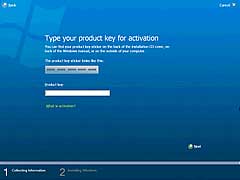 |
Installation procedure. Pretty simple |
|
Installation of Windows Vista is pretty simple, you just have to enter your serial number, the partition you want to install Windows on and the computer's name. Nothing more is required, you just wait for the installation to complete. We don't know if the final release will have such a simple installation procedure but we hope it does.
I have also noticed that when the Windows Vista DVD boots from the hard disk, there is a new option available, Automatic Recovery. With this option, you can select a directory on your hard drive that has a Windows Vista installation. Windows starts checking the drive and detects boot or other kinds of problems. If it finds any, a message informs the user and then starts fixing any problems automatically. Very simple and useful.
After the installation is complete, this is the first screen you will see:
In my opinion, the combination of colours in the new aero theme is much better than the previous one in Windows XP.
Let's take a look at all the Windows components. After installing the drivers with the help of a Windows Vista beta wizard (ATI has already released display drivers for Windows Vista), I noticed that even without installing any other programs except for the basics, Windows Vista is 200MB more RAM demanding than Windows XP. Despite this, Windows Vista manages to boot faster than Windows XP.
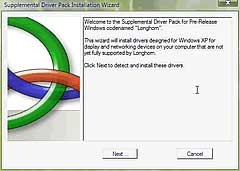 |
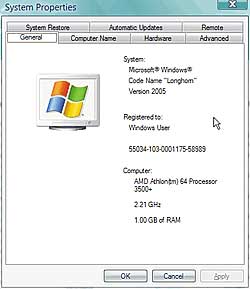 |
This wizard helps you to install drivers for your system |
The System Properties profile for our lab's system |
First, the TaskBar. The TaskBar hasn't changed a lot. If you install Windows Vista on a notebook computer, you will notice a new power management icon. Another new tray icon is the Windows Search Engine. Here you can rebuild the Windows search engine index. We will explain later what this is for.
Review Pages
2. Technical Improvements Page 1
3. Technical Improvements Page 2
4. Technical Improvements Page 3
5. Technical Improvements Page 4
6. Technical Improvements Page 5
7. Technical Improvements Page 6
8. Technical Improvements Page 7
9. Technical Improvements Page 8
10. Visual Improvements & New features Page 1
11. Visual Improvements & New features Page 2
12. Visual Improvements & New features Page 3
13. Visual Improvements & New features Page 4
14. Visual Improvements & New features Page 5
15. Visual Improvements & New features Page 6
16. Visual Improvements & New features Page 7
17. New Applications Page 1
18. New Applications Page 2
19. Other improvements and Tweaks
20. Current Bugs and other Problems
21. Final thoughts