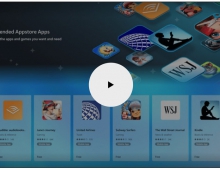Windows Vista Public Beta 1 - Part 2
11. Visual Improvements & New features Page 2
Review Pages
2. Technical Improvements Page 1
3. Technical Improvements Page 2
4. Technical Improvements Page 3
5. Technical Improvements Page 4
6. Technical Improvements Page 5
7. Technical Improvements Page 6
8. Technical Improvements Page 7
9. Technical Improvements Page 8
10. Visual Improvements & New features Page 1
11. Visual Improvements & New features Page 2
12. Visual Improvements & New features Page 3
13. Visual Improvements & New features Page 4
14. Visual Improvements & New features Page 5
15. Visual Improvements & New features Page 6
16. Visual Improvements & New features Page 7
17. New Applications Page 1
18. New Applications Page 2
19. Other improvements and Tweaks
20. Current Bugs and other Problems
21. Final thoughts
The first thing that we notice is that the start menu now has a search entry field for searches as well as a separate icon for games. Also, the "Log Off" button has been replaced with a "Lock" button. From now on, when you click on the "All Programs" button, the left pane of the Start menu is overlayed by the Programs menu.
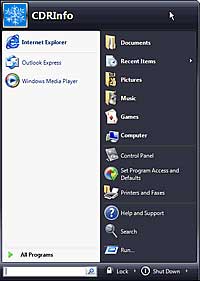 |
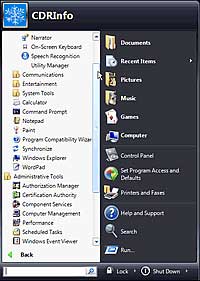 |
The new way to explore All Programs in Start Menu |
|
Now let's examine the right pane of the start menu. Shortcuts such as "Documents", "Pictures" and "Music" are no longer shortcuts to folders but are Virtual folders. The real "Documents", "Pictures" and "Music" folders are under the \Users folder (alla unix) and not under "\Documents and Settings\" as it was on Windows XP.
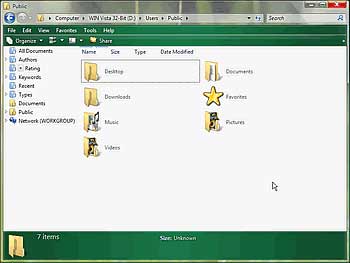
The new "Users" folder has replaced the "Documents and Settings" folder from Windows XP
What Is A Virtual Folder: Windows Vista introduces Virtual Folders. Virtual folders are not actually folders. They are XML-based containers for links to other files and folders from the Windows database query and are stored in the following path \Users\username\VirtualFolders. In simple words, when you click on a virtual folder, Windows Vista performs a search in the Windows database query with some specific keywords.
It is obvious that virtual folders are dynamic. That means their contents are not always the same. For example, the "All Documents" virtual folder (which is actually the following xml file: D:\Users\CDRInfo\VirtualFolders\All Documents.vfolder) does what its names says. It "contains" all the documents that a user works with (and as a result have been indexed by the windows search engine) no matter where they are. Apart from that, if a user edits a new document and saves it on the desktop for example, the next time that he opens the "All Documents" virtual folder, he will see this latest documents also.
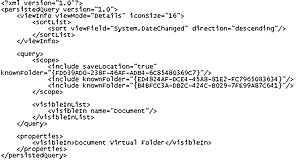
The "All Documents" virtual folder. Nothing more than a simple xml file
Let's take another example to help understand how a virtual folder works. If a user wants to copy some photos into the photos folder, he can find a link to that folder by clicking on the photos "shortcut" on the start menu (which is a virtual folder) and then select the link "Photos" from the navigation bar. You can't copy files into a virtual folder because it isn't an actual folder. If you have some files that you want to appear in the virtual folder, then you MUST edit or view those files in order for the Windows search engine to index them. You can also create your own virtual folders. We will look into virtual folders later on along with the new search page for Windows Vista and how you can create them.
Review Pages
2. Technical Improvements Page 1
3. Technical Improvements Page 2
4. Technical Improvements Page 3
5. Technical Improvements Page 4
6. Technical Improvements Page 5
7. Technical Improvements Page 6
8. Technical Improvements Page 7
9. Technical Improvements Page 8
10. Visual Improvements & New features Page 1
11. Visual Improvements & New features Page 2
12. Visual Improvements & New features Page 3
13. Visual Improvements & New features Page 4
14. Visual Improvements & New features Page 5
15. Visual Improvements & New features Page 6
16. Visual Improvements & New features Page 7
17. New Applications Page 1
18. New Applications Page 2
19. Other improvements and Tweaks
20. Current Bugs and other Problems
21. Final thoughts