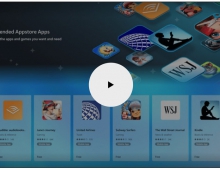Windows Vista Public Beta 1 - Part 2
14. Visual Improvements & New features Page 5
Review Pages
2. Technical Improvements Page 1
3. Technical Improvements Page 2
4. Technical Improvements Page 3
5. Technical Improvements Page 4
6. Technical Improvements Page 5
7. Technical Improvements Page 6
8. Technical Improvements Page 7
9. Technical Improvements Page 8
10. Visual Improvements & New features Page 1
11. Visual Improvements & New features Page 2
12. Visual Improvements & New features Page 3
13. Visual Improvements & New features Page 4
14. Visual Improvements & New features Page 5
15. Visual Improvements & New features Page 6
16. Visual Improvements & New features Page 7
17. New Applications Page 1
18. New Applications Page 2
19. Other improvements and Tweaks
20. Current Bugs and other Problems
21. Final thoughts
Searching Windows : In the right hand corner of the breadcrumb bar, we can see the search bar. Apart from this search bar that is used for quick searches, the advanced search has also changed a lot. Windows search now supports filters. Filters make our lives easier and let us have more control over the search results. The filter is a condition like the minimum or maximum file size, the name of the artist, part of a filename etc., the choices are almost unlimited.
For example, you have a database with hundreds of music files from one artist but you want only the track that contains the word "moon" in the name. The screenshot below shows how this would be achieved. This improvement was necessary.
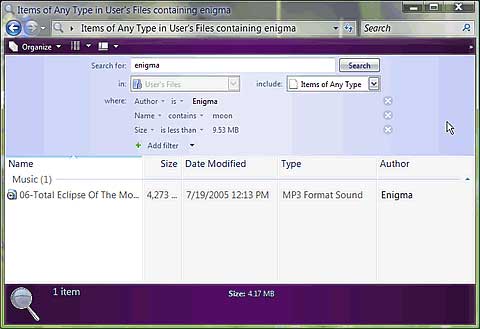
With the help of filters, you can now find exactly what you want
After an advanced search, you can save your search results by clicking the "Organize" button and creating a virtual folder. You can save your virtual folder anywhere you want. Every time you open this virtual folder, a search will be committed in the Windows database with your conditions. This is very useful for users that for example, want to explore all the files that contain "work" in the filename but are not stored in the same folder.
The Control Panel: The Control Panel display has been changed a little. It uses the category-based organizational scheme that we found in Windows XP but with more details. The drop down menu on the left makes it even easier to find what you want.
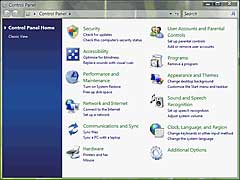 |
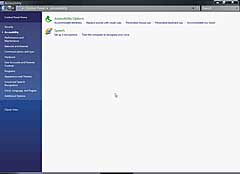 |
The new look Control Panel |
|
Control Panel Components:
Installed Programs: From the control Panel, "Add or Remove Programs" that we found in Windows XP has been replaced with an "Installed Programs" applet. This give you a better view of the programs that are installed, the games and the updates and you can also install new programs. As we mentioned in the page "Technical Improvements", Windows Vista now has better control over the way that applications are installed under Windows in order to avoid conflicts with other programs or Windows components.
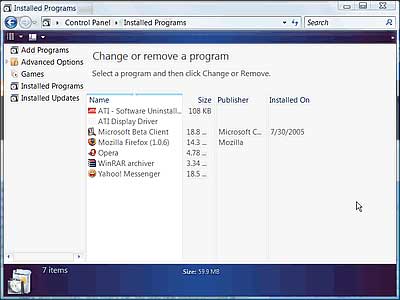
The new applet for installed programs, keeps track of programs more tidily than before
Review Pages
2. Technical Improvements Page 1
3. Technical Improvements Page 2
4. Technical Improvements Page 3
5. Technical Improvements Page 4
6. Technical Improvements Page 5
7. Technical Improvements Page 6
8. Technical Improvements Page 7
9. Technical Improvements Page 8
10. Visual Improvements & New features Page 1
11. Visual Improvements & New features Page 2
12. Visual Improvements & New features Page 3
13. Visual Improvements & New features Page 4
14. Visual Improvements & New features Page 5
15. Visual Improvements & New features Page 6
16. Visual Improvements & New features Page 7
17. New Applications Page 1
18. New Applications Page 2
19. Other improvements and Tweaks
20. Current Bugs and other Problems
21. Final thoughts